Best APN Setting for TM in 2025
When you experience slow internet or connection errors on your TM SIM, it is generally due to incorrect APN settings. Fixing them can make your connection faster and more reliable.
APN acts as a bridge between your phone and the internet, allowing your mobile data to connect correctly to TM’s 4G or 5G network. With the correct TM APN settings, you can experience faster browsing, smoother video streaming, and lag-free gaming.
In this article, we will cover the newest TM APN settings for both Android and iPhone, step-by-step configuration methods, and pro tips to boost your TM internet speed for a seamless online experience. Before doing so, make sure your TM SIM Registration was completed successfully.
What is an APN and Why It Matters for TM Users
APN is the primary connection that links your mobile device to your network provider’s internet gateway. In simple terms, it instructs your smartphone on how to connect to the TM network and access mobile data services.
For TM users, the correct APN settings are key. They impact your internet speed, stability, and connection quality. If your APN configuration is incorrect, your mobile data may not work at all, or you may face issues such as slow browsing, delayed messages, or failed app connections.
Setting up the correct TM APN configuration is key.
It helps apps like YouTube, Facebook, and TikTok run smoothly. This is especially important for online gaming as well. It also helps your device automatically switch between 4G, LTE, and 5G networks without interruptions. To learn about social media or other TM promos, check out our latest guide.
TM APN Settings for Android
If you are using an Android device and experiencing slow or unstable internet on your TM SIM, manually setting the correct APN can resolve the issue instantly.
Follow these steps to configure your TM APN settings for Android properly.
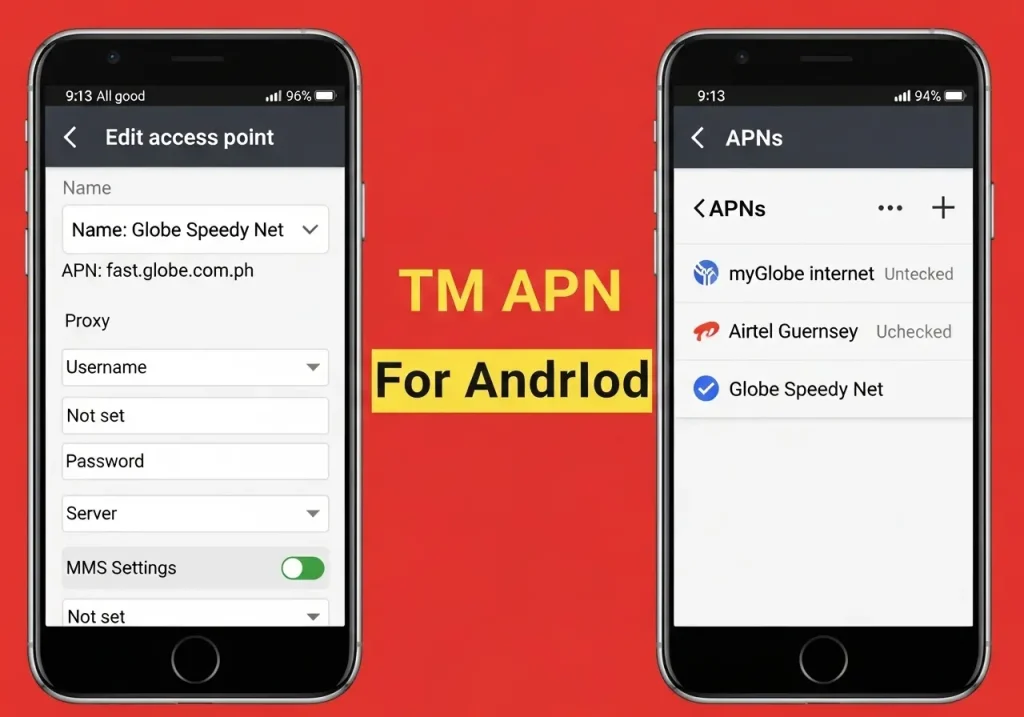
- Open your Settings app.
- Tap “Connections” or “Network and Internet,” depending on your phone model.
- Select Mobile Network → then tap Access Point Names (APN).
- Press the “+” icon to add a new APN.
- Enter the following values carefully.
- Once done, tap Save and restart your phone.
Visit the TM Customer Support if you face any problem related to it.
TM Default APN Settings (For Android)
Field | Value |
Name | TM Internet |
APN | internet.globe.com.ph |
Proxy | Not set |
Port | Not set |
Username | Not set |
Password | Not set |
Server | Not set |
MMSC | Not set |
MMS Proxy | Not set |
MMS Port | Not set |
MCC | 515 |
MNC | 03 |
Authentication Type | Not set |
APN Type | default,supl |
APN Protocol | IPv4 |
APN Roaming Protocol | IPv4 |
Bearer | Not specified |
MVNO Type | None |
MVNO Value | Not set |
TM APN Settings for iPhone
If you use an iPhone and your TM internet is not working, wrong APN settings can be the problem. Setting up the correct TM APN for iPhone ensures smooth browsing, fast downloads, and a stable LTE/5G connection.
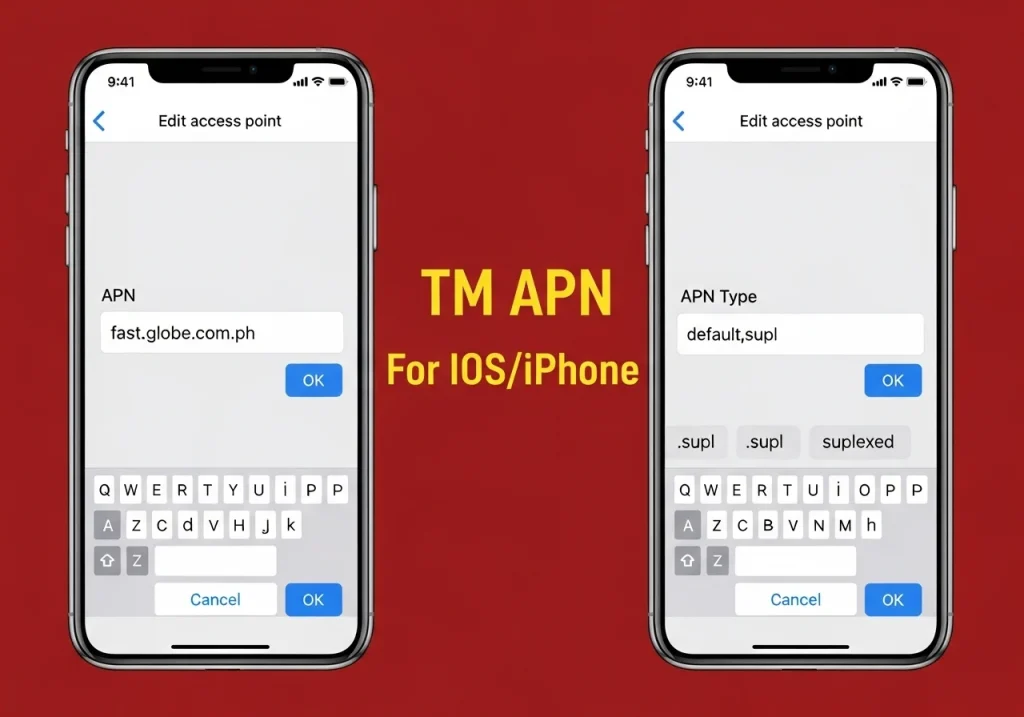
- Open your Settings app.
- Tap Mobile Data → then Mobile Data Options.
- Choose Mobile Data Network.
- Under the APN section, enter the values shown below.
- Leave Username and Password blank.
- Tap the Back button to save your configuration.
- Finally, restart your iPhone to apply the new settings.
TM Default APN Settings (For iPhone)
Field | Value |
Name | TM Internet |
APN | internet.globe.com.ph |
Username | Not Set/leave blank |
Password | Not Set/leave blank |
MMSC | Not set (for basic data) |
MMS Proxy / MMS Port | Not set/leave blank unless you’re configuring MMS specifically |
MCC | 515 |
MNC | 03 |
APN Type | default,supl (for internet/data) |
APN Protocol | IPv4 |
APN Roaming Protocol | IPv4 |
How to Reset TM APN Settings
Your TM internet might stop working if you change the APN settings incorrectly. In such cases, it’s best to restore the default TM APN configuration. This helps your device automatically load the original network values and fix any connection errors.
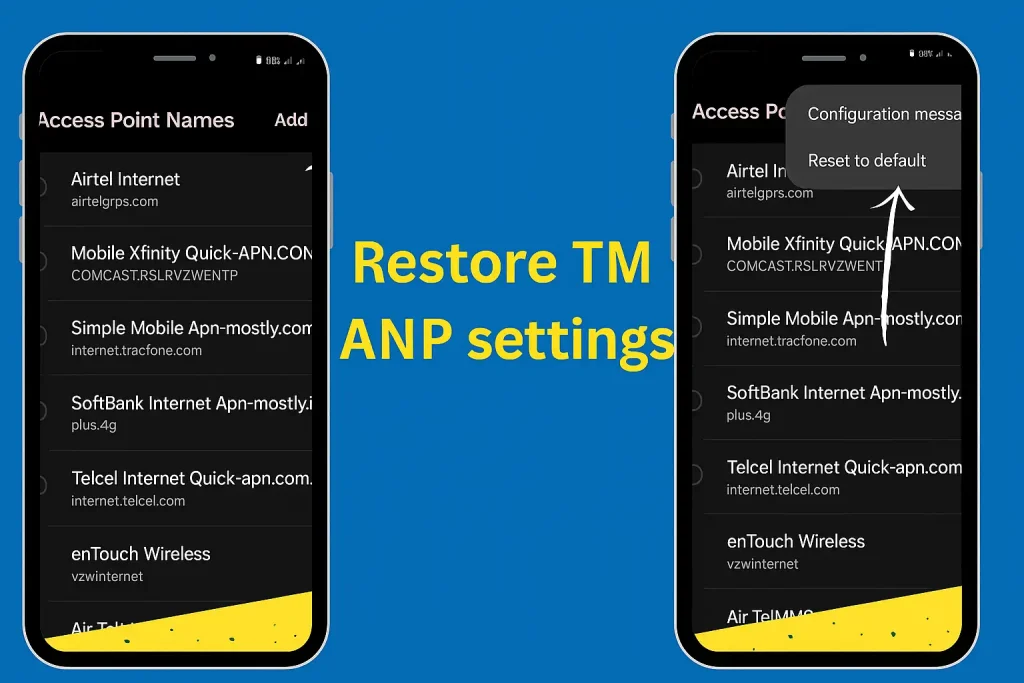
- Open your Settings app.
- Tap Network & Internet → Mobile Network.
- Select Access Point Names (APN).
- Tap the three dots (⋮) at the top right corner.
- Choose “Reset to default.”
- Restart your device to apply the reset.
- Once completed, your TM SIM will automatically reload the official Globe/TM default APN used for internet and MMS.
Restore TM APN Settings on iPhone
- Go to Settings → General → Transfer or Reset iPhone.
- Tap Reset → then select Reset Network Settings.
- Enter your passcode if prompted.
- Your iPhone will restart automatically.
TIP: Rebooting your iPhone will reset the APN settings for TM. This helps fix slow browsing and mobile data issues.
How to Delete TM Access Point Name Settings
These simple steps are followed to delete your TM APN settings:
- Open your phone’s Settings.
- Go to Mobile Network → Access Point Names (APN).
- Tap the three dots (⋮) in the top-right corner.
- Select Delete APN.
- Confirm the action. This will remove your TM APN settings.

Best TM APN Settings for Fast Internet AND Gaming
If your TM internet feels slow or unstable, optimizing your APN settings can make a huge difference. The default setup suits most users. However, advanced users can adjust APN values. This can lead to faster downloads, smoother streaming, and lag-free gaming.
Here are the recommended TM APN settings for the best performance in 2025.
Field | Value |
Name | TM Fast Internet |
APN | internet.globe.com.ph |
Proxy | Not Set |
Port | Not Set |
Username | Not Set |
Password | Not Set |
Server | Not Set |
MMSC | Not Set |
MMS Proxy | Not Set |
MMS Port | Not Set |
MCC | 515 |
MNC | 03 |
Authentication Type | None |
APN Type | default,supl |
APN Protocol | IPv4 |
APN Roaming Protocol | IPv4 |
Bearer | LTE/5G |
MVNO Type | None |
TM Gaming APN Settings (Low Ping Configuration)
Field | Value |
Name | TM Gaming |
APN | http.globe.com.ph |
Proxy | 203.177.42.214 |
Port | 8080 |
Username | (leave blank) |
Password | (leave blank) |
MCC | 515 |
MNC | 03 |
APN Type | default,supl |
APN Protocol | IPv4 |
Bearer | LTE/5G |
These settings reduce ping and lag in online games such as Mobile Legends, CODM, and PUBG Mobile. You will also experience faster browsing and smoother social media loading speeds.
TM APN Settings Troubleshooting Tips
Even with the proper APN setup, some users might still face slow internet, no signal, or connection errors with their TM SIM. Don’t worry, below are the most effective troubleshooting tips to help you fix these issues quickly.
- Check Your Signal Strength: If you’re in a low-coverage area, your TM internet may not perform well. Move to a place with better reception or closer to a window if you’re indoors. Weak signals directly affect data speed and stability.
- Toggle Airplane Mode: Turn Airplane Mode ON for 10 seconds, then turn it OFF again. This refreshes your TM network connection. It often fixes temporary data problems.
- Reinsert your TM SIM card: Remove your TM SIM card and insert it again after 30 seconds. This helps your phone reconnect properly to the TM service network and reload the default settings.
- Reset Network Settings: If your internet still doesn’t work, reset network settings:
- Android: Go to Settings → System → Reset Options → Reset Wi-Fi, mobile & Bluetooth.
- iPhone: Go to Settings → General → Reset → Reset Network Settings.
This clears incorrect configurations and restores stable connectivity.
- Clear App Cache and Background Data: Apps like Facebook, YouTube, and TikTok keep cache data. This can slow down your connection. Regularly clear your cache and close background apps to maintain a smooth and fast connection.
- Contact TM Customer Support: If your mobile data is not working, try these steps. If nothing helps, call TM customer service at 808 (TM Hotline) or visit the Globe Store. They can remotely refresh your network settings.
FAQs
What is TM APN?
TM APN (Access Point Name) is the gateway between your mobile device and the TM network. It allows your SIM to connect to the internet, send MMS, and use mobile data services properly.
Why is my TM internet slow even after setting the correct APN?
Slow speed can occur due to weak signal coverage, network congestion, or background apps consuming excessive data. Try switching between LTE and 5G, clearing your cache, or resetting your APN settings to their default values.
Can I use Globe APN settings for TM?
Yes. TM shares the same network as Globe Telecom. So, Globe APN settings, such as internet.globe.com.ph and http://globe.com.ph, work great with TM SIM cards.
How do I manually configure TM APN on Android?
Go to Settings → Network & Internet → Mobile Network → Access Point Names → Add New (+).
Enter the APN details listed in this guide, save them, and restart your phone.
What are the best APN settings for TM gaming?
For smooth, lag-free gaming, use these settings:
APN: http.globe.com.ph
Proxy: 203.177.42.214
Port: 8080
Can incorrect APN settings damage my phone?
No, incorrect APN settings won’t harm your phone. They simply prevent your device from connecting to the internet or cause slower data speeds until the issue is corrected.
Do TM APN settings differ for 3G, 4G, and 5G?
The same TM APN works for all networks. However, performance gets better when your phone supports 4G/LTE or 5G.
Is it safe to use third-party APN setting apps?
It is best not to use them. Always set up your TM APN manually using the official settings provided by TM. This keeps your connection secure, private, and stable.
Conclusion
Obtaining the correct APN settings for TM is essential for a fast and reliable internet connection. Whether you’re browsing, streaming, or gaming, the proper configuration ensures smooth data performance on both Android and iOS devices. If your internet feels slow or unstable, don’t panic. You can fix it.
Just restore the default TM APN, reset your network settings, or use the optimized APN values in this guide. These steps help you maximize the benefits of your TM 4G or 5G connection. By following the above steps, you can enjoy faster speeds, reduced lag, and uninterrupted connectivity anywhere in the Philippines.
